If your Android TV suddenly displays a silent blue screen instead of noisy static or a blank screen when there’s no signal, you’ve encountered the Blue Mute feature. This handy function, available on many Android TV models, offers a more pleasant experience when switching inputs or troubleshooting audio issues.
Let’s explore into what Blue Mute is, why you’d use it, and how to manage it on your device.
Key Takeaways
- Blue Mute on INSIGNIA Android TV replaces a noisy “no signal” screen with a silent blue screen.
- It can be useful for temporary muting or when troubleshooting audio issues.
- Accessing and controlling the Blue Mute setting varies slightly across Android TV brands.
What is Blue Mute on Android TV?
If you’ve ever switched to an input on your Android TV (like an HDMI port for a game console) and been greeted by a blank screen or static noise, you might have wondered if there’s a way to silence it. Some Android TV models and brands offer a feature called “Blue Mute” to solve this exact problem.

Essentially, Blue Mute replaces the usual no-signal output of a black screen or static with a plain blue screen. It mutes any potential audio while keeping the TV on and the selected input active.
Why Use Blue Mute?
There are a few key scenarios where Blue Mute comes in handy on your Android TV:
- Temporary Muting: Need to quickly silence the TV without turning it off entirely? Perhaps you’re taking a phone call or don’t want to disturb others. Blue Mute is perfect for these short pauses.
- Multiple Devices: If you have several devices connected via HDMI, switching between them can sometimes result in no picture or sound. Blue Mute offers a less jarring experience while the signal establishes.
- Troubleshooting: If you’re experiencing audio issues on your Android TV, Blue Mute can help isolate whether the problem lies with the input source or your TV’s sound settings.
How to Enable/Disable Blue Mute on Android TV
While the Blue Mute feature is present on many Android TV devices, the exact steps to find and adjust it might vary slightly depending on the brand and model you have. Here’s a general guide:
- Access Settings: Navigate to your Android TV’s main Settings menu. This is usually done by pressing a gear icon on your remote.
- Device Preferences or Display & Sound: Look for a section within Settings labeled “Device Preferences,” “Display & Sound,” or something similar.
- Advanced Settings: You might need to find an “Advanced Settings” option within the previous menu.
- Locate Blue Mute: The Blue Mute setting should be listed here. Toggle it on or off as desired.
Important Note: If you can’t find the option, consult your Android TV’s user manual or the manufacturer’s website for specific instructions.
Brand-Specific Variations
Here’s a quick look at how some popular Android TV brands might handle the Blue Mute setting:
- Sony: Typically found under Settings -> Display & Sound -> Blue Mute
- TCL: May be located under Settings -> System -> Sound
- Hisense: Could be within Settings -> Picture -> Advanced Settings
When to Use Blue Mute
Let’s examine some common situations where enabling Blue Mute makes sense:
- No Signal on an Input: If a connected device is turned off or there’s no signal, Blue Mute prevents jarring static or a blank screen.
- Temporarily Muting Audio: Need to silence the TV quickly? Blue Mute is a faster alternative to turning the volume all the way down.
- Troubleshooting Audio Issues: If you’re having sound problems, Blue Mute lets you determine if the root cause is your Android TV or the input source.
Alternatives to Blue Mute
While convenient, Blue Mute isn’t the only solution in some cases:
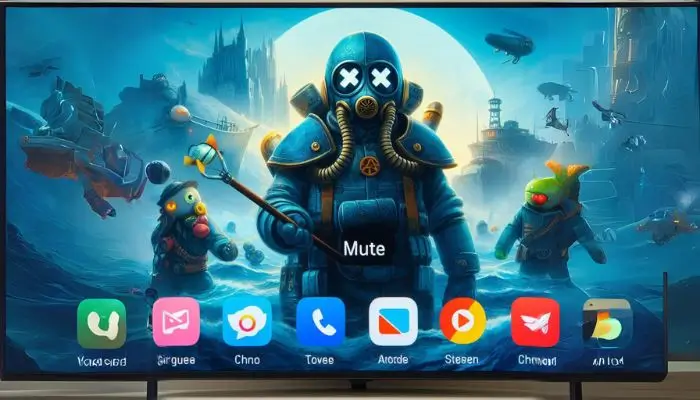
- Standard Mute Function: Your remote likely has a dedicated mute button. Use this if you prefer a completely silent TV.
- Turning Off the TV: If you’ll be away for a longer period, fully turning off the TV might be more suitable.
- Disconnecting Input Devices: If a certain input device consistently causes issues, unplugging it might be the best solution.
Troubleshooting Blue Mute Issues
While Blue Mute generally works as intended, there might be times when you encounter unexpected behavior. Here are some common problems and solutions:
Blue Mute Isn’t Working:
- Check If It’s Enabled: Double-check that you’ve successfully turned on Blue Mute in your TV’s settings.
- Software Updates: Ensure your Android TV is running the latest software version. Outdated software might have bugs.
- Restart Your TV: A simple restart can often clear up temporary glitches.
No Sound Even With Blue Mute Off:
- Source Device: Verify that your connected device (game console, streaming stick, etc.) is powered on, outputting a signal, and set to the correct output.
- Sound Settings: Examine your Android TV’s audio settings in detail. Make sure the correct output is selected, volume is up, and no odd modes are enabled.
- Cable Connections: Double-check all HDMI (or other) cables between your TV and input devices are secure.
Blue Mute Engages Unexpectedly:
- Hardware Fault: A rare possibility is a hardware problem in the TV itself. Contact your manufacturer’s support for assistance if other troubleshooting fails.
Customizing Your Android TV Audio Experience
Blue Mute is a handy tool, but it’s just one aspect of managing sound on your Android TV. Let’s explore further options to tailor your audio:

Android TV Sound Settings
Your Android TV likely offers several sound settings beyond volume control. Find these in the same general settings area where you located the Blue Mute option.
| Setting | Description |
|---|---|
| Equalizer | Adjusts the balance between frequencies (bass, treble, etc.) |
| Surround Sound Modes | May offer simulated surround effects for standard speakers |
| Audio Output | Select between your TV’s built-in speakers and any external sound systems |
| Advanced/Specialized | Options might include dialogue enhancement or night modes |
You Might Also Like: Access Picsart User Data On Android
External Hardware
- Soundbars: A popular upgrade for a significant boost in audio quality and volume.
- Home Theater Systems: Provide surround sound if you have the space.
- Wireless Headphones: Great for private listening without disturbing others.
I hope this comprehensive guide helped you understand Blue Mute on Android TV and how to optimize your sound experience!
Frequently Asked Questions (FAQs)
Let’s address some additional questions users often have about Blue Mute on Android TVs:
Do all Android TV models have Blue Mute?
No, not every Android TV device has this specific feature. However, they likely offer standard mute functionality. Check your TV’s manual or the manufacturer’s website to be sure.
Can I change the color of the Blue Mute screen?
Unfortunately, this isn’t usually possible. The blue color is standard.
Does Blue Mute affect picture quality?
It shouldn’t have any negative impact on picture quality. It only engages when there’s no incoming video signal.
Is Blue Mute better than just turning off my TV?
It depends. Blue Mute is excellent for short pauses or temporary muting. If you won’t be using your TV for a while, turning it off entirely might be a better choice.
Why my TV doesn’t have volume?
Check the obvious: Make sure the TV isn’t muted, the volume is turned up, and the correct input/source is selected.
Sound Settings: Verify if the TV speakers are set as the output in your audio settings, and that no odd modes (night mode, etc.) are engaged.
Cable Connections: Double-check the connections for any external sound systems (soundbar, receiver).
Hardware Problem: If all else fails, there might be a speaker or audio circuit issue on your TV. Contact the manufacturer for support.
How to disconnect phone from Android TV?
Using Your Phone: Usually, you’ll find the disconnect option in the casting notification or within the dedicated casting app you used to connect.
TV Settings: On your Android TV, you may find connected devices and the option to disconnect within the device settings menu.
Turn Off Casting/Bluetooth: Disabling these features on your phone will usually sever the connection.
How to connect android phone to TV wirelessly?
Built-in Chromecast: Many Android TVs have this. Use the “Cast” option within apps on your phone, or mirror your screen from Quick Settings.
Miracast: If your TV supports it, find this in the display settings. Activate Miracast on your phone (search settings for “cast” or “mirror”).
Third-Party Apps: Several apps enable screen mirroring if the above aren’t available. Search the app store on your TV or phone.

Vitazen Keto I truly appreciate your technique of writing a blog. I added it to my bookmark site list and will
Thank you so much for your kind words! I’m thrilled to hear that you enjoyed the blog and found the writing style engaging. I appreciate you adding it to your bookmark list; it’s always encouraging to know that the content resonates with readers. If you have any feedback or topics you’d like to see covered in the future, feel free to share. Thanks again for your support!