As a tech enthusiast and iPhone user for over a decade, I’ve always been fascinated by the amount of data our devices collect about our daily lives. Having explored the depths of iPhone settings and tested various apps, I’m here to share my expertise on how to access and interpret your iPhone’s activity log.
Whether you’re a parent concerned about your child’s screen time, a business owner managing employee devices, or simply curious about your own digital footprint, this guide will equip you with the knowledge you need to navigate your iPhone’s activity logs effectively.
Key Takeaways:
- Your iPhone keeps track of a wide range of activities, including screen time, app usage, location history, web browsing, and call logs.
- You can access most of these logs directly through your iPhone’s settings.
- Third-party apps can offer more advanced tracking features, but they raise privacy concerns.
- Understanding your iPhone’s activity logs can help you manage your time, protect your privacy, and even troubleshoot device issues.
Understanding iPhone Activity Logs: What They Track
Your iPhone meticulously records your digital footprint, creating a detailed log of your interactions with the device. This data can be incredibly useful for various purposes, from self-reflection to troubleshooting technical issues.
Screen Time: Ever wondered how much time you spend scrolling through social media or playing games? The Screen Time feature provides a comprehensive breakdown of your app usage, notifications received, and even the number of times you pick up your phone each day.
App Usage: Beyond just total screen time, you can dive deeper into the specifics of which apps you use the most, how long you spend on each one, and how often you open them.
Location History: If you have location services enabled, your iPhone keeps a log of the places you’ve been and the routes you’ve taken. This data can be helpful for retracing your steps or remembering where you parked your car, but it also raises privacy concerns.
Web Browsing History: Your iPhone’s Safari browser keeps a record of the websites you visit and the search terms you use. This can be useful for revisiting pages or finding information you previously searched for.
Call Logs: This log tracks your incoming and outgoing calls, their duration, and the contact information associated with each call.
Other Logs: Depending on the apps you use, your iPhone may also store logs for messages, emails, notes, photos, videos, and other app-specific data.
How to Check Screen Time and App Usage
Monitoring your screen time and app usage can be eye-opening, revealing how much time you actually spend on your phone and which apps consume the most of your attention. Fortunately, Apple makes it easy to access this information.

- Open Settings: Go to the Settings app on your iPhone’s home screen.
- Tap Screen Time: Look for the hourglass icon and tap on it.
- View Activity Reports: You’ll see a summary of your daily or weekly activity, including total screen time, most used apps, and the number of notifications received.
- Explore App Usage: Tap on “See All Activity” to get a more detailed breakdown of your app usage, categorized by type (e.g., social networking, productivity, entertainment).
- Set Limits and Downtime: If you’re concerned about excessive phone use, you can set time limits for specific apps or schedule downtime to disconnect from your device.
| Feature | Benefit |
|---|---|
| App Limits | Set daily time limits for specific apps or categories of apps. |
| Downtime | Schedule periods when only specific apps are allowed, and notifications are silenced. |
| Content & Privacy Restrictions | Control which apps, websites, and content are accessible on the device. |
| Family Sharing | Monitor and manage Screen Time for children or family members. |
| Activity Reports | Get detailed insights into how you and your family use your devices. |
Checking Location History on Your iPhone
While location tracking can be useful for navigation and finding nearby businesses, it’s important to be aware of how this data is being collected and used.
- Open Settings: Go to the Settings app.
- Tap Privacy: Scroll down and tap on “Privacy.”
- Select Location Services: You’ll see a list of apps that have requested access to your location data.
- Review Permissions: Tap on each app to see its specific location permissions (e.g., “Always,” “While Using the App,” or “Never”). You can adjust these permissions to your liking.
- Access Significant Locations (Optional): If you’ve enabled this feature, you can view a history of the places you’ve frequently visited. However, be aware that this data is also stored on Apple’s servers.
Viewing Web Browsing History in Safari
Your iPhone’s Safari browser keeps a record of the websites you visit, making it easy to revisit pages or track down information you previously searched for.
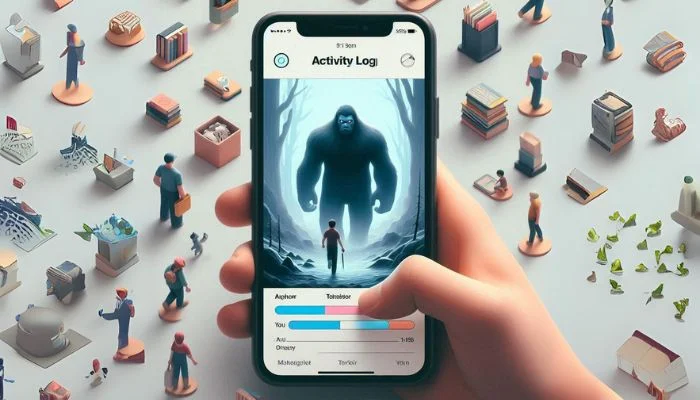
- Open Safari: Launch the Safari app from your home screen.
- Tap the Bookmarks Icon: Look for the open book icon at the bottom of the screen and tap on it.
- View History: Select the “History” tab to see a list of your recently visited websites.
Remember, you can clear your browsing history and website data at any time to protect your privacy. You can also use Safari’s private browsing mode to prevent your browsing activity from being recorded.
Accessing Call Logs and Message History
Your iPhone’s call log and message history provide a chronological record of your communications. Whether you need to recall a phone number, check the duration of a call, or review a conversation, these logs can be valuable resources.
How to Check Call Logs
- Open the Phone App: Tap on the green phone icon on your home screen.
- Tap Recents: This tab displays your recent incoming and outgoing calls.
- View Details: Tap on the “i” icon next to a call to see additional details, such as the date and time of the call, its duration, and the contact’s information.
How to Check Message History
- Open the Messages App: Tap on the green speech bubble icon on your home screen.
- Select a Conversation: Choose the conversation you want to review.
- Scroll Through Messages: You’ll see a chronological list of your messages with that contact.
| Feature | Description |
|---|---|
| Search | Use the search bar to find specific messages by keyword or contact name. |
| Filter Unknown Senders | Separate messages from known contacts and unknown senders. |
| Report Junk | Mark unwanted messages as junk to help filter out spam. |
| Delete Messages | Remove individual messages or entire conversations. |
Finding Activity Logs for Other Apps
Many third-party apps, especially those focused on productivity, health, or finance, maintain their own activity logs. These logs can provide insights into your usage patterns, progress, and transactions.
How to Find Activity Logs in Apps
The location of activity logs varies depending on the app. However, there are some common places to look:
- Settings Menu: Many apps have a settings or preferences menu where you can access account information, data usage, and activity logs.
- Profile Section: Some apps, particularly social media platforms, display activity logs in your profile section.
- History or Recent Activity: Look for sections labeled “History,” “Recent Activity,” or something similar.
- App-Specific Data: Certain apps may store activity logs in dedicated folders within the app’s data.
Using Third-Party Apps to Track iPhone Activity
If the built-in iPhone activity logs don’t provide enough detail, you can turn to third-party apps for more comprehensive tracking. These apps often offer features like:
- Screen Time Monitoring: Detailed reports on app usage, device pickups, and notification frequency.
- App Blocking: Restrict access to certain apps during specific times or after reaching a time limit.
- Location Tracking: Monitor the real-time location of your iPhone or track its movement history.
- Website Filtering: Block access to inappropriate or distracting websites.
- Activity Alerts: Receive notifications when certain activities occur, such as excessive app usage or visits to specific locations.
| App Name | Features | Pros | Cons |
|---|---|---|---|
| Bark | Monitors text messages, emails, and social media for signs of cyberbullying, depression, and other potential issues. | Comprehensive monitoring, easy to use, focuses on child safety. | Can be expensive, may raise privacy concerns. |
| Qustodio | Tracks app usage, website visits, and location, allows for setting time limits and blocking content. | Robust features, customizable settings, cross-platform compatibility. | Can be overwhelming for new users, may slow down device performance. |
| Norton Family | Monitors web browsing, app usage, and location, allows for setting time limits and filtering content. | Strong reputation for security, user-friendly interface, includes school time scheduling. | Limited features compared to some competitors, may not work with all apps. |
While third-party apps can be helpful for parents monitoring their children’s phone usage or employers tracking employee productivity, it’s important to use them responsibly and with transparency. Respect privacy boundaries and always obtain consent before installing monitoring software on someone else’s device.
FAQs About iPhone Activity Logs
Can I see deleted iPhone activity?
Can someone track my iPhone activity without my knowledge?
How can I protect my iPhone activity and privacy?
Is it legal to track someone else’s iPhone activity without their permission?
In most cases, no. It is illegal to track someone else’s iPhone activity without their consent, especially if it involves intercepting their communications or invading their privacy.
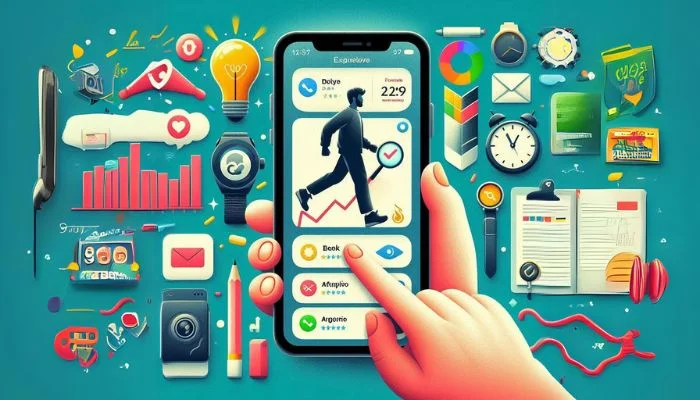
Its like you read my mind You appear to know so much about this like you wrote the book in it or something I think that you can do with a few pics to drive the message home a little bit but other than that this is fantastic blog A great read Ill certainly be back
Thank you so much for your kind words! I’m glad you enjoyed the blog and found it informative. I appreciate your suggestion about including more visuals, and I’ll definitely consider it for future posts. Looking forward to having you back! If you have any specific topics you’d like me to cover, feel free to let me know.
Its like you read my mind You appear to know a lot about this like you wrote the book in it or something I think that you could do with some pics to drive the message home a little bit but instead of that this is fantastic blog An excellent read I will certainly be back
Thank you so much for your kind words! I’m glad you enjoyed the blog and found it informative. I appreciate your suggestion about including more visuals, and I’ll definitely consider it for future posts. Looking forward to having you back! If you have any specific topics you’d like me to cover, feel free to let me know.
Real Estate I do not even understand how I ended up here, but I assumed this publish used to be great
Thank you for your feedback. If you have any specific questions or need assistance with real estate, please let me know. I’m here to help!
Simply Sseven Good post! We will be linking to this particularly great post on our site. Keep up the great writing
Thank you for your kind words! We strive to provide quality content, and your support means a lot to us.